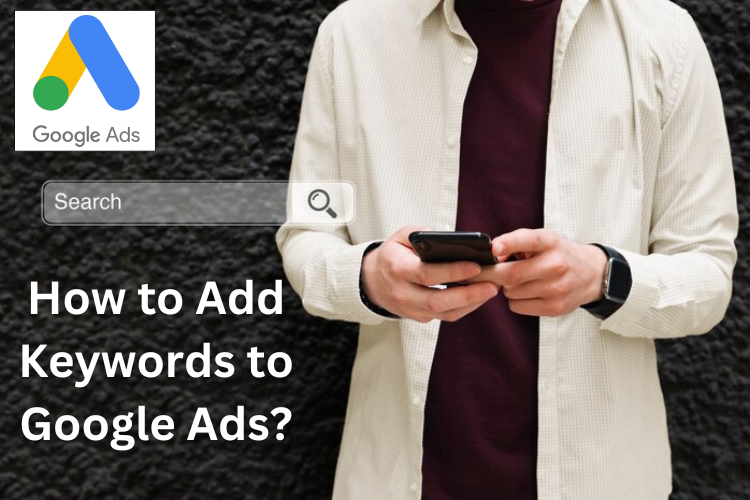Have you ever thought about how to get your Google Ads campaigns displayed in front of the right audience exactly when they’re looking for what you offer?
Adding the right keywords to Google Ads can make this possible.
Keywords are the magic words that make your ads appear when people search for something on Google.
This guide will show you how to add keywords to your Google Ads in simple steps.
Steps to add keywords to Google ads:
Here are all the detailed steps to add keywords to Google ads.
1. Sign in to Google Ads:
To log in to your Google Ads account, simply go to ads.google.com and click the “Sign in” link located at the top right corner of the page.

2. Navigate to Campaigns:
Click on the Campaigns tab on the left bar to access your campaigns.

3. Select a Campaign:
The campaigns created under the name you used will all be displayed under the “Campaigns” tab.
Choose the campaign on the left bar where you want to add keywords.
4. Choose Ad group:
Now select the ad group where you want to add keywords.

5. Go to Keywords:
Within the selected campaign, click on the “Search Keywords” tab.

6. Click on the Plus Button:
Look for the blue plus button, usually located near the top of the page, and click on it to add new keywords.

Choose Ad Group:
Then Google Ads will ask you to choose the ad group again like this.

7. Enter Your Keywords:
In the text box provided, enter the keywords that are relevant to your business, products, or services. Separate each keyword or keyword phrase with a comma.
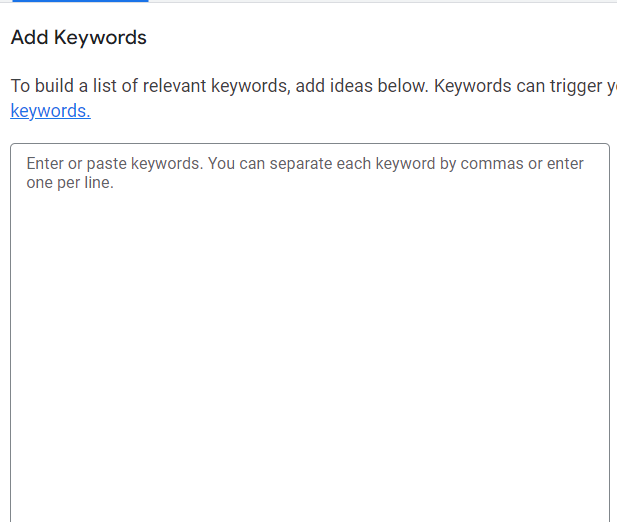
8. Choose Match Type:
Select the appropriate match type for your keywords. Google Ads offers different match types, including broad match, phrase match, exact match, and broad match modifier.
Choose the one that best suits your advertising goals and budget.
9. Add Negative Keywords (Optional):
If there are specific keywords that you want to exclude from triggering your ads, you can add them as negative keywords.
This helps to prevent your ads from showing for irrelevant searches, saving your budget for more relevant clicks.

10. Review and Save:
Before saving your changes, review the keywords you’ve added to ensure they align with your campaign objectives.
Once you’re satisfied, click on the “Save” or “Save and Continue” button to add the keywords to your campaign.
Monitor and Refine:
After adding keywords, regularly monitor their performance using Google Ads’ reporting tools.
Adjust your keyword strategy based on performance data, adding new keywords, pausing underperforming ones, and refining match types as needed to optimize your campaign for success.
How to Edit Keywords in Google Ads?
Here’s how to do it:
- Log in to your Google Ads account.
- Navigate to the campaign you want to modify. You can find your campaigns on the left-hand side panel.
- Click on “Keywords” under the “Audiences, keywords, and content” section. This will display all the keywords associated with that campaign.
- Locate the specific keyword you want to edit. You can use the search bar or manually scroll through the list.
There are two main ways to edit:
Simple edits:
- Find the small pencil symbol next to the keyword and click it. This lets you modify the keyword itself or its final URL (the landing page your ad directs users to). Make your changes and click “Save.“
Bulk edits:
- Select the checkbox next to the keywords you want to edit in bulk.
- Click the “Edit” dropdown menu and choose the desired action: edit match types, bids, status (pause/enable/remove), etc.
- Make your adjustments and click “Apply” to finalize the changes. You can also preview the edits before applying them.
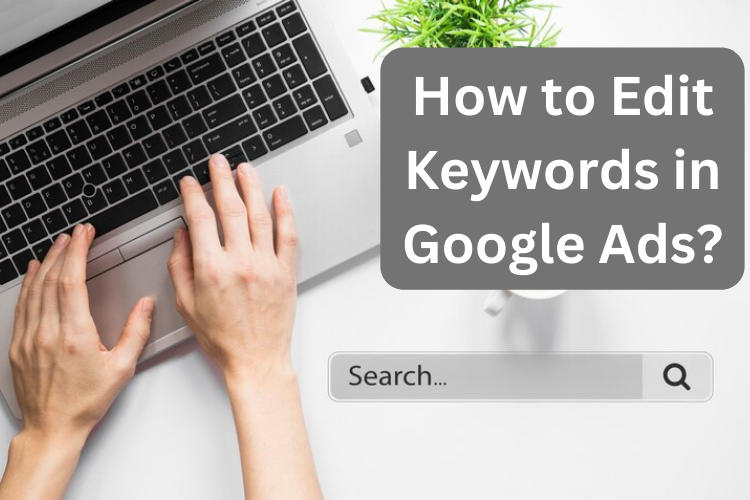
What are keyword match types in Google Ads?
Keyword match types are a way to control how closely search queries need to match the keywords you choose for your ads.
They are used in platforms like Google Ads to determine when your ad shows up in search results. There are three primary types of keyword match types:
- Broad match: This is the most expensive option and captures the widest range of searches. Your ad can show up for any search query that relates to your keyword, even if the words aren’t used in exactly the same order. For example, if your keyword is “running shoes,” your ad might show up for searches like “best shoes for jogging” or “reviews of athletic footwear.” Broad match gives you the most reach but can also lead to irrelevant clicks, as not all searches will be a good fit for your product or service.
- Phrase match: This offers a more targeted approach than broad match. Your ad will only show up for searches that include your keyword phrase or close variations of it, with the words appearing in the same order. So, for “running shoes,” your ad might appear for “buy running shoes” or “cheap running shoes for men,” but not “athletic shoe reviews.” Phrase match provides a good balance between reach and relevance.
- Exact match: This is the most restrictive option. Your ad will only show up for searches that exactly match your keyword, or very close variations of it with minor typos or added prepositions. Using “[running shoes]” as your exact match keyword would only trigger your ad for searches like “[running shoes]” or “buy [running shoes]”. This gives you the most control over who sees your ad but also limits your reach.
You can also use negative keywords to prevent your ad from showing for certain searches, regardless of the match type you’ve chosen for your other keywords.
This is a helpful tool to avoid irrelevant clicks and wasted ad spend.
How do I add the exact keyword to Google Ads?
Use square brackets around your keyword to add an exact match keyword in Google Ads. For instance, if you want your ad to show only for searches containing “red running shoes,” you would enter:
[red running shoes]
This ensures your ad appears only when users search for that exact phrase, offering maximum control over who sees your ad.
How do I add keywords to my display ad?
The process for adding keywords to display ads is similar to search ads. But here are some simple steps provided:
- Navigate to your desired campaign in Google Ads.
- Click on “Ad groups” and then “Keywords” within that ad group.
- Click the blue plus sign “+” to “Add keywords.”
- Enter your keywords
- Save your changes.
How do I add multiple keywords to Google Ads?
There are two ways to add multiple keywords to Google Ads:
- Manually entering each keyword: Simply separate each keyword with a comma in the “Add keywords” section.
- Uploading a CSV file: If you have a large list of keywords, create a CSV file with each keyword on a separate line and upload it to Google Ads.
How do I add keywords to my Google business listing?
Unfortunately, you cannot directly add keywords to your Google Business Listing.
However, you can optimize your listing by including relevant keywords throughout your profile, such as your business description, category selection, and responding to customer reviews.
Ultimate Verdict:
In conclusion, adding keywords to your Google Ads is essential for reaching your target audience and getting the most out of your ads.
You’ve just learned to add keywords to Google Ads and target the right people with your Google Ads campaign.
Follow these steps to make sure your Google Ads PPC ads are seen by the right people and get the results you want.
More on Google Ads:
SEO vs. Google Ads: Do Google Ads Help SEO?
Google Ads Extensions for Dentists: Everything You Need to Know
How to Set up Conversion Tracking In Google Ads?