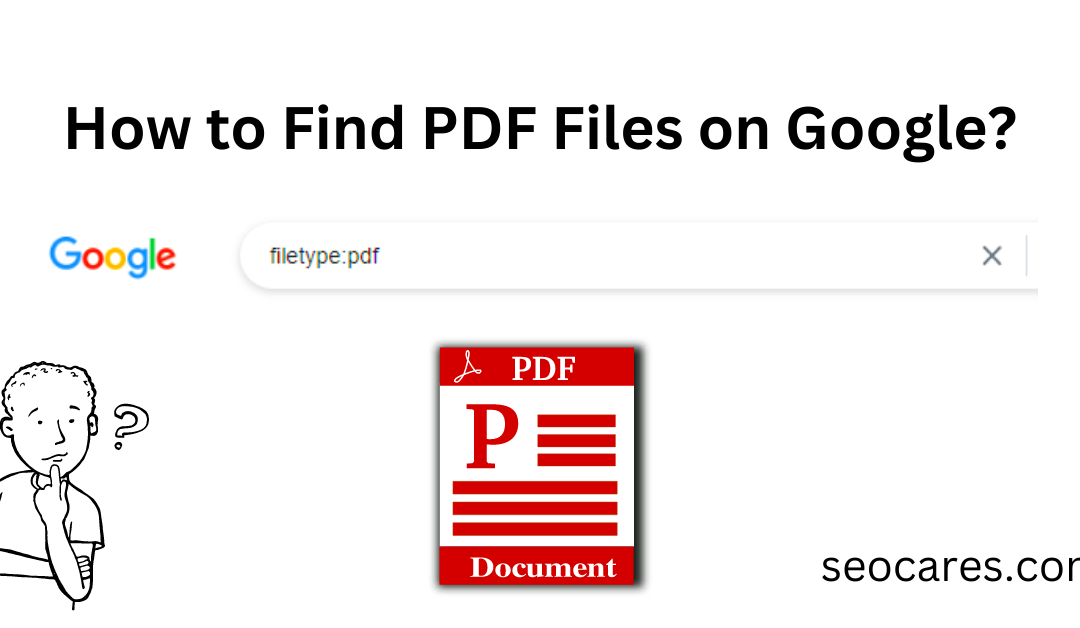In this guide, we will explain that how can you search for PDF on Google.
Here are some guidelines on how to find PDF files on Google that are relevant to your search term, specific keywords, searchable PDF documents from a particular website, and a PDF file in a specific timeframe.
How to Search for PDF on Google?
- Go to Google.com.
- Type filetype:pdf search query in the Google search bar.
- Replace “search query” with the PDF file name or topic you want to search.
- Click the Google Search button or hit Enter on the keyboard.
And that’s it. Google will return a complete list of PDF files related to your search query on the search result page.
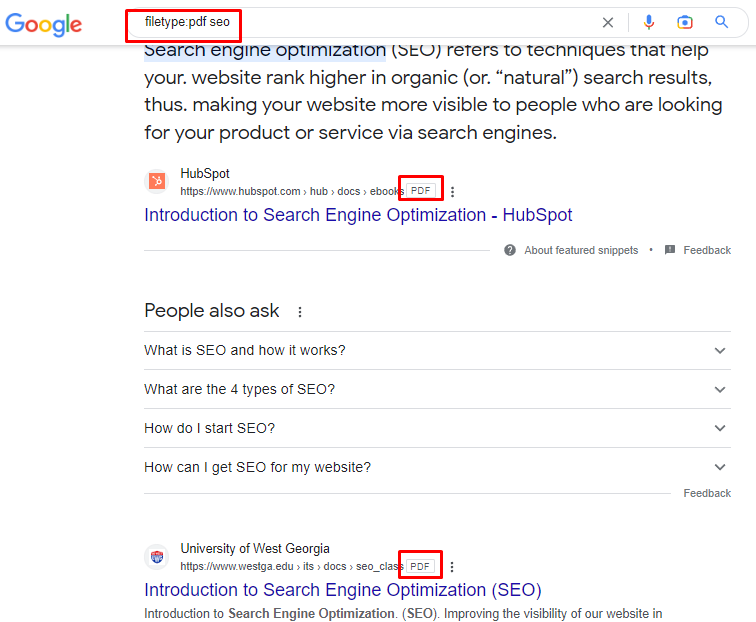
How to search for PDF files within a specific domain?
Above we have learned how to find PDF files in Google search using the Google operator command “filetype”.
Now we will discuss how to find PDF files on a particular website (or any other file format too) by using a unique Google operator in Google that works together with the filetype command.
Let’s try it out in detail:
Suppose you’re looking for a PDF file on “SEO” specifically onthe searchenginejournal.com website. What should you do?
Just follow these simple steps:
- Open Google.com in your browser;
- In the search bar, type: SEO ebook filetype:pdf site:searchenginejournal.com;
- Hit ENTER
That’s it. See the amazing results in SERPs.
Now, in the search results, you can see multiple PDF files about SEO. Those ebooks are exclusively from the SearchEngineJournal domain (searchenginejournal.com), as shown in the image below:
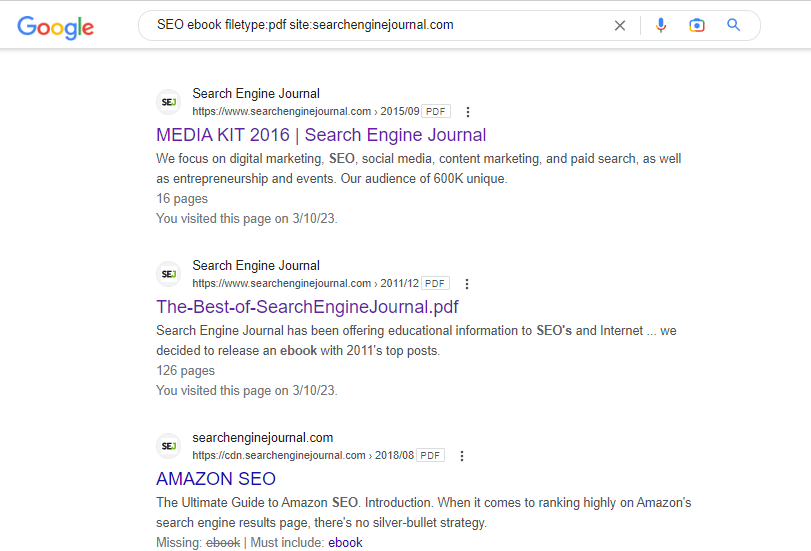
Searching Other File Types on Google
The filetype operator in Google can do more than just finding PDFs.
It can also use to search and index the contents of various file types such as Microsoft Excel, Word, PowerPoint, and many more.
Here are some common file extensions that you can apply with the filetype operator on Google:
- pdf (PDF)
filetype:pdf
- xls (Microsoft Excel)
filetype:xls
- doc (Microsoft Word)
filetype:doc
- rtf (Rich Text Format)
filetype:rtf
- ppt (Microsoft PowerPoint)
filetype:ppt
- Adobe PostScript (.ps)
filetype:ps
- Google Earth (.kml, .kmz)
filetype:kml
- GPS eXchange Format (.gpx)
filetype:gpx
- Hancom Hanword (.hwp)
filetype:hwp
Simply replace the file extension in the filetype operator with the file type you intend to search for.
For instance, use filetype:xls to search for Microsoft Excel spreadsheets, filetype:doc to look for Microsoft Word documents, and filetype:pdf to find PDF on Google.
You can take this Google search operator tip to the next level by merging the filetype operator with the OR operator to explore various file types at the same time.
And, if you want to discover both PDFs and Excel files relevant to your search phrase, you can apply this advanced search operator command as an example:
filetype:pdf OR filetype:xls search query
Substitute “search query” with your desired search qury to obtain a complete compilation list of indexed files on Google for those particular file types. If you want to narrow down your search to an exact match phrase, enclose the search term in quotation marks, like this:
filetype:pdf OR filetype:xls “search query“
Can I search for specific types of PDFs on Google?
Yes, you can use advanced search operators to search for specific types of PDFs on Google, such as PDFs published within a certain timeframe, by a specific author, or on a specific topic.
What are google search operators?
Google search operators are the commands used in Google search to find specific search results.
To use Google operators, simply include the operator command in your search query when searching on Google.
These commands can help you find specific search results, such as a specific file, article, or specific URL-containing page
How do I refine my PDF search results on Google?
To refine your PDF search results on Google, you can use the search tools located under the search bar.
These tools allow you to filter the results by date, relevance, or file size, among other options.
What if I can’t find the PDF I’m looking for on Google?
If you can’t find the PDF you’re looking for on Google, you may need to use the right query or the right Google operator.
If you still can’t find the PDF you are looking for, you can try searching on other websites or online repositories that host PDF files.