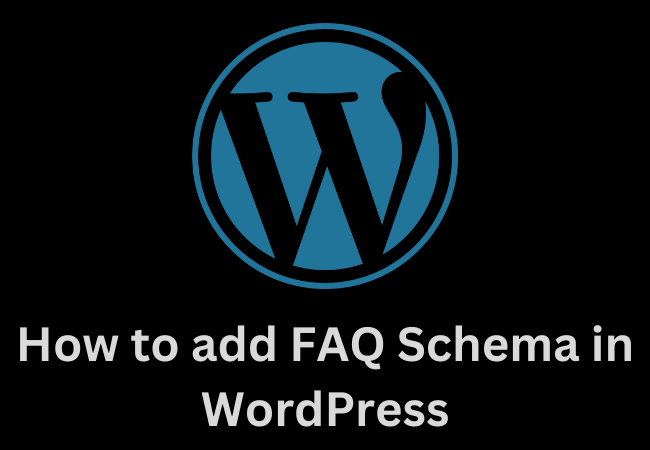Do you want to know how to add a FAQ schema in WordPress? You can increase your website SEO rankings and CTR (Click Through Rate) by directly appearing your FAQs in Google search engine result pages.
Now we will guide you on how to add FAQ Schema in WordPress and increase your search engine rankings.
What is FAQ Schema?
The FAQ schema is markup code or structured data which you can add to your website pages and let the Google search engine know about the FAQ section of that particular page or post.
By adding FAQ schema in your blog post or page you will give you an extra search result listing in which all of your FAQs will be shown directly under your website.
It means your website will get more visibility on search engines.
Moreover, your website will also get an authority on that particular subject.
On the other hand, FAQs schema will make it handier for your website users who like the approach of question and answer.
You will also have complete control over questions and answers as you can make changes in the content according to your will.
Such as you can add any kind of emojis to improve your CTR.
Moreover, your website will also get some potential visibility boost by appearing in the “People also ask” section of Google search engine.
You will see this section for most of the queries with an additional list of questions and each leads to a website for further information.
You must remember that there is no guarantee that by adding the FAQ schema your FAQs will appear in Google search results but it will definitely improve your website rankings in search engines.

FAQ Schema Guidelines
First, you need to understand the content guidelines of the Google search engine before you add FAQ schema to your posts or pages.
Only if your page has a question and answers list then you should add the FAQ schema.
But if you only ask questions on your page or post then you can use the QA schema.
You should avoid using FAQ schema for the marketing purpose, hateful, illegal language, violence, and obscene.
But if questions and answers appear many times on your post then you should make sure to add FAQ schema for only one time.
Each of your questions must contain the complete text of the question and every answer contains the complete text of the answer.
How to Add FAQ Schema in WordPress?
You can simply install a plugin to add FAQs in your WordPress post or pages but if you don’t want to add a plugin you can also do it.
There are three easy methods to create your own FAQ schema which we will cover in the following article.
- Using All-in-One SEO
- With Structured Content
- Without using a plugin

Using All in One SEO Plugin to Add FAQ Schema
An all-in-one SEO pro plugin is one of the best ways to add FAQ schema in WordPress.
WordPress is the best plugin and it is used by almost 2 million websites. First of all, you have to install and activate this plugin.
A free version of the All in One SEO plugin is also available but you have to install the premium version for FAQ schema.
Once you have activated the plugin then you will have to run a setup wizard. You need to follow the on-screen instruction to set it up.
After setting this plugin you will see a new menu item of All in One SEO in your WordPress dashboard.
But if you have already set up the free version of All in One SEO then all of your settings will be transferred to the Pro version of the All in One SEO plugin.
The free version of All in One SEO will be deactivated automatically.
Then you need to go to the post or page where you want to add FAQ schema after activating the All in One SEO plugin.
Then move to the bottom of the content editor and here you will see the AISEO settings.
By default, the schema settings will be enabled and you can customize it by clicking on the tab.
You have to choose the schema type for the web page and then the FAQ page from the option of web page type.
Then you have to add your FAQ questions and answers in the respective fields.
You can add more FAQs to your post or page by clicking on the “Add New” button.
After adding the question and answer click on the save changes.
You must remember that the FAQs appear only in the schema markup.
These FAQs will be available to the Google search engine but not to your website users or readers.
But if you want to show these FAQs to your website users also then you have to add them to your page content.

Adding FAQ Schema by using Structured Content JSON-LD
You can also use a structured content plugin like JSON-LD to add FAQ schema same as the All-in-One SEO plugin.
You can install this plugin for free but you will not get enough SEO features as the in One SEO plugin has.
So, you have to install and activate the Structures content plugin.
Then after installing this plugin you have to go to the page or post where you want to add the FAQ schema.
There you will see a new block of content in the WordPress editor block.
A short content form will display to add questions and answers when you will add the FAQ content block.
You can add additional questions by clicking on “Add One”.
You will have a new button in the bar if you are using the classic editor plugin as a WordPress editor.
Then you just have to click to add the FAQs schema markup.
A form will display when you will click on that button. You can add your FAQs there.
You can add more questions and answers by simply clicking on the “Add One” button.
Your FAQs will be displayed to your website users as well. Your questions will appear as headings and the answers will appear as the usual text of paragraphs and it is by default.
If you are not interested in appearing these FAQs on the front end then you have to click on the icon of an eye next to every question and turn them off.
It will also give you an option to hide the FAQ section for your website users and add the schema for search engines to display.

How to Add FAQ Schema in WordPress Without a Plugin?
You can also use the manual code method to add the FAQ schema without using any plugin.
- For this first, you have to create the FAQ schema code. You can use the FAQPage JSON Schema Generator for this purpose.
- From the left side of the toll, you can start adding your questions and answers.
- You can add as many questions as needed by clicking on the “Add Another FAQ”. The schema markup will be updated on the right when you type.
- In the next step, you have to paste the generated FAQ schema code to your WordPress site.
- To copy the code simply click on “Copy FAQ Schema”.
- Then move to the page or post on which you have to add the FAQ schema.
- But if you are using the Classic editor you have to toggle to the editor and at the bottom paste the schema markup.
- But you have to add a custom HTML block if you are using the Block editor and then paste the code inside the text box.
- Click on Save Changes when you are done.

How to Test Your WordPress FAQ Schema?
As the FAQ schema code is for the Google search engine we can’t say whether it is working or not just by looking at the page.
You can use the Rich Results Test page of Google to check the FAQ schema markup.
You just have to enter the page URL and then click the Test URL.
If you will use this method Google will check all types of the schema for your page including the FAQ schema.
If your page uses other types of schema it shows multiple results.
You will see an actual pair of questions and answers which you have added to your FAQ section.
If everything is correct then you are good to go.
You can also go back and double-check your FAQs schema setup if there is any kind of problem.
You need to clear your WordPress cache if all items are showing correctly because the caching plugins sometimes also show outdated content versions to search engines.
How do I create a FAQ schema?
- First, make sure that your content structure is according to the Google Guidelines.
- Then you need to the JSON-LD Code
- Now you have to set up this code in your website and test for any problem.
How do I add a schema in WordPress?
You have to install a schema plugin. Click on the Add New Plugin and search for the Schema Plugin. Now install and activate this plugin.
Once the plugin is activated go to the Schema setting and add schema markup to your website.

How do I add a FAQ schema to Yoast?
- Open a new block editor from your WordPress site.
- Create a WordPress page and add some text after adding the title.
- Then add questions and answers or FAQ block to add questions and answers to it.
- After adding the FAQs, publish them.
Should I use the FAQ schema?
Definitely, it is a good idea to add Frequently Asked Questions to your website posts or pages but you must know that only FAQs will not have a huge impact on your website SEO.
Ending Lines
It is necessary to add the FAQs schema because it can help to increase the search engine visibility of your website.
So, if you don’t know how to add FAQ schema then we have explained in depth in the above lines to do so.